One UI 2.0 feature focus: Set stricter Wireless PowerShare battery limit
- Shiva Cloud Security Fr

- 23 oct. 2019
- 2 min de lecture
Reverse wireless charging may not be a feature everyone uses, but it can be very handy when you want to charge other mobile devices with your smartphone. With Wireless PowerShare on the Galaxy S10 or Galaxy Note 10, you can charge your wearables, like your Galaxy/Gear smartwatch or the Galaxy Buds, overnight using your phone. You can also help a friend in need if they’re running low on battery charge on their smartphone (as long as it supports wireless charging).When Wireless PowerShare was introduced on the Galaxy S10 series, Samsung built in a sensible limit to just how long your phone could charge another device: Reverse wireless charging stopped when the charge on the phone dropped to 30 percent. However, 30 percent can be a bit too low for a device like the Galaxy S10e or the Galaxy Note 10, which have small batteries that can drain quickly if you use the phone to charge other devices. That is something Samsung is tackling with One UI 2.0 and Android 10.Now set Wireless PowerShare to stop anywhere between 30% to 90% batteryOn One UI 2.0, you have the option to specify the battery percentage that your phone can drop to before Wireless PowerShare stops charging the other device. You can set it anywhere from 30 to 90 percent, so just how much charge you want to share with other devices is totally up to you. We would recommend a limit equal to or higher than 50 percent unless you have a phone with a large battery (4,000 mAh+), like the Galaxy S10+, Galaxy Note 10+, or Galaxy Fold.
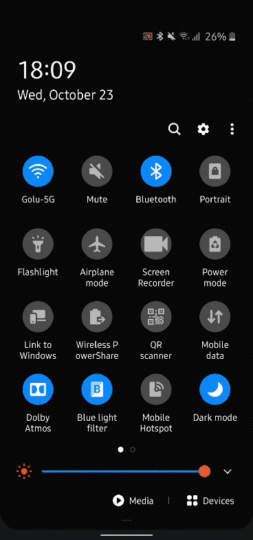
The battery limit can be changed from the Wireless PowerShare menu, which can be accessed by dragging down the notification shade twice, tapping the Wireless PowerShare text underneath its toggle (not the toggle itself, as that will simply turn the feature on and off), and tapping the Details button (see the GIF above). You can also access PowerShare settings from the Device care » Battery » Wireless PowerShare section in the Settings app.You can discover more of what is new in One UI 2.0 in our One UI 2.0 feature focus series of articles and in the video below. To see all the improvements and changes it brings to the core One UI interface, check out our in-depth screenshot comparison.</p> <p><iframe width="500" height="281" src="https://www.youtube.com/embed/tEDwUiDBLvQ?feature=oembed" frameborder="0" allow="accelerometer; autoplay; encrypted-media; gyroscope; picture-in-picture" allowfullscreen="allowfullscreen">[embedded content]</iframe></p> <p>





Commentaires