Did you know? Super Slow-mo clips can be saved in reverse
- Shiva Cloud Security Fr

- 1 oct. 2019
- 2 min de lecture
Numerous Galaxy smartphones take advantage of Super Slow-mo video recording, whether it’s right out of the box or after receiving the feature through a software update. Super Slow-mo allows users to record 0.4 seconds or 0.8 seconds of video at 960 frames per second, which results in around 14 and 26 seconds of super slow motion playback. But did you know that you can also save your Super Slow-mo recording in reverse?With most Galaxy devices that support the feature, users can access the Gallery app and save two separate copies of a Super Slow-mo recording. One copy is played back in reverse, while the other is in forward & reverse. Similar results could technically be achieved with a video editor, but the method offered by Samsung right in the Gallery app is very straightforward – if not somewhat hidden – and doesn’t require any fiddling with sliders or timelines.



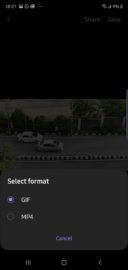
You can access the feature by opening the Gallery app, selecting the desired Super Slow-mo video, and swiping up (or tapping the three-dot context menu and selecting Details). Here you will see details on when and where the video was captured, its duration, size, location on the phone storage, etc. More to the point at hand, you will also notice three Super Slow-mo clips listed below, including the original version along with the versions played back in Reverse and Forward & Reverse.Select the desired clip, tap Save in the upper-right corner, and select a file type. We recommend MP4 if the larger file size isn’t an issue, as the GIF format leads to fewer frames and a choppier video. Below are a couple of video samples (saved in MP4 format) showcasing the regular, Reverse, and Forward & Reverse slow-motion effects.</p> <p><iframe width="500" height="281" src="https://www.youtube.com/embed/aFSAnHXSjMY?feature=oembed" frameborder="0" allow="accelerometer; autoplay; encrypted-media; gyroscope; picture-in-picture" allowfullscreen="allowfullscreen">[embedded content]</iframe></p> <p>





Commentaires